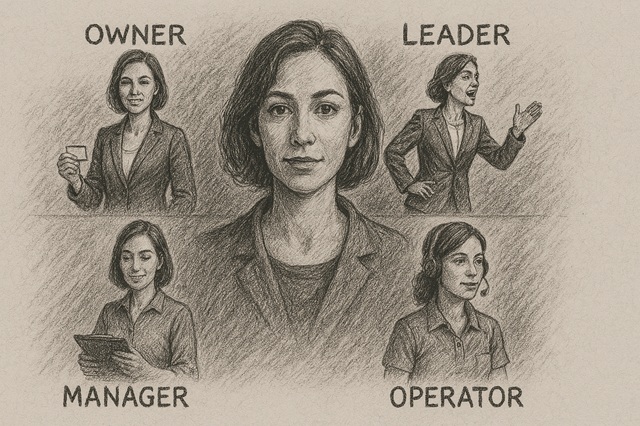Conquering Information Systems: Tips, Tools, and Best Practices for Self-Learners
Congratulations on landing that new job! The thrill of a fresh start is electrifying, but it can also bring its own set of challenges, especially when you're expected to navigate a new Information System (IS) with little to no training. While it's tempting to pester your new colleagues with a stream of questions, there's a more efficient and less intrusive way to get the hang of things: Learn on-demand.
The learn-on-demand approach is about taking initiative to educate yourself using available resources. Gone are the days of waiting for an instructor-led training session to become an expert. Instead, it's time to harness the power of technology to find answers, solve problems, and become proficient at your job—all on your own terms.
"Self-guided learning is the Swiss Army Knife in your professional toolkit—versatile, useful, and always at hand."
Learn-on-Demand
Below are some actionable steps that leverage online resources, like ChatGPT and web research, to help you become proficient in any new IS quickly and efficiently.
Step 1: Dive Into In-App Help and Tutorials
Why wait? Most modern IS have built-in help sections and tutorials. Before troubling your teammates, make this your first stop. Familiarize yourself with the basics and learn the lingo. You'd be surprised how much you can pick up just by spending some quality time with the user manual or quick-start guide.
Step 2: YouTube and Online Courses
It's likely that someone has faced the same challenges and questions you have. Platforms like YouTube (“The University of YouTube”) are goldmines for tutorials, how-to videos, and even advanced lessons on using various Information Systems. Bookmark these resources for easy access later.
Step 3: Tap into the Power of Forums and Online Communities
Join online forums, social media groups, or community boards that are relevant to the IS you are using. Pose questions, share insights, and get advice from those who have walked this path before you. Remember, there's no such thing as a dumb question.
Step 4: Use ChatGPT for Quick Queries and Troubleshooting
ChatGPT, a highly advanced AI chatbot, can be a fantastic tool for quick answers. It's like having a mini research assistant at your fingertips. From basic navigation tips to solving more complex problems, ChatGPT can guide you without judgment and at any time of the day or night. To get started, simply type your question into the chat and wait for the AI's response.
How to Use ChatGPT Effectively:
- Be Specific: Instead of asking, "How do I use this IS?", ask specific questions like, "How do I export a report in [IS name]?"
- Iterate: If the first answer doesn't solve your problem, try rephrasing or asking follow-up questions.
- Context Matters: Always provide enough context so the AI can understand your query better.
- Opinion-based Queries: ChatGPT can also offer opinions, such as best practices, but it will make it clear when it's sharing an opinion rather than a fact.
"ChatGPT is like a 24/7 mentor—always ready to answer your queries, no coffee breaks needed."
Step 5: Document Your Learning
Keep a digital notebook or a dedicated document where you jot down tips, tricks, and solutions that you discover during your research. This becomes your personalized user guide, which you can refer back to and even share with other newcomers in the future.
Step 6: Offer to Help Others
Once you've gotten the hang of it, don't keep the knowledge to yourself. Offer to assist other newcomers. Not only does this make you a valuable team member, but explaining what you've learned also reinforces your own understanding.
Remember…
Navigating a new Information System on your own may initially feel like a daunting task, but adopting a learn-on-demand approach can turn you into a self-sufficient user in no time. With the vast online resources and tools like ChatGPT at your disposal, you have all you need to rise to the challenge.
So go ahead, take charge of your learning journey, and show your new workplace just how resourceful and adaptable you really are!
ChatGPT Initial Prompt
A well-crafted prompt can guide ChatGPT to provide you with valuable insights or information. When you're looking to set the stage for navigating a new Information System, you might want to ask ChatGPT for a brief overview, key features, common challenges, and best practices. Here's a general prompt that can serve this purpose:
"Hi ChatGPT, I've just started a new job and I have to navigate [Insert Information System Name] which I've never used before. Could you provide me with a brief overview of the system, its key features, any common challenges users face, and best practices for quickly becoming proficient?"
This prompt is designed to be comprehensive, asking for an overview and practical tips while also inquiring about challenges you may encounter. Feel free to modify this prompt to better suit your specific needs or to ask about particular modules or features within the IS.
Basic Tasks to Familiarize Yourself with a New Information System
Familiarizing yourself with a new Information System (IS) involves a series of basic tasks that can help you get your bearings. These tasks are a great way to learn the ropes without getting overwhelmed. Here's a roadmap to guide you through this initial phase:
1. Log In and Explore the Dashboard
- Objective: Get comfortable with the main interface and understand where key features are located.
- Action: Log into the system and spend some time navigating the dashboard, clicking on various tabs and menus to see what's available.
2. Identify User Roles and Permissions
- Objective: Understand what actions you can and cannot perform within the IS.
- Action: Check your user role and associated permissions, typically found in the 'Settings' or 'Profile' sections.
3. Basic Navigation and Shortcuts
- Objective: Learn how to move around the IS quickly.
- Action: Look for a ‘Help’ section or user manual that lists keyboard shortcuts or navigation tips.
4. Execute a Simple Task
- Objective: Gain initial hands-on experience.
- Action: Perform a simple, low-stakes task within the system—like creating a dummy entry, running a sample report, or uploading a test document.
5. Understand Data Entry Points
- Objective: Know where and how data is entered or imported into the IS.
- Action: Locate forms, upload buttons, or other data entry points and try adding some sample data if possible.
6. Explore Reporting Features
- Objective: Familiarize yourself with how the IS can display or export data.
- Action: Generate a sample report or dashboard, even if it's populated with dummy data.
7. Test Out Search and Filter Functions
- Objective: Learn how to quickly find information or items.
- Action: Use the search bar, apply filters, and sort data columns to see how the system handles these actions.
8. Identify Communication Features
- Objective: Understand how the IS allows users to communicate or collaborate.
- Action: Look for chat, comment, or notification features and test them out if possible.
9. Locate Support and Resources
- Objective: Know where to go for help.
- Action: Bookmark or make a note of any built-in support features, FAQs, or user community forums.
10. Tweak Settings and Preferences
- Objective: Customize the IS to better suit your workflow.
- Action: Go into 'Settings' or 'Preferences' and adjust as needed—this could be display themes, notification settings, or data display options.
By taking the time to complete these basic tasks, you'll not only familiarize yourself with the IS but also build a solid foundation for more advanced operations. Once you're comfortable with these, you can start diving into the more complex functionalities and integrations that your job role may require.
Steps to Understand Your Role and Responsibilities in Using a New IS
"The key to mastering any information system is understanding your role within it. Knowledge is your compass."
Understanding your role and responsibilities within the context of a new Information System (IS) is a critical step that often precedes even logging into the software. Knowing what is expected of you helps you focus your learning and ensures you're using the IS effectively and appropriately. Here's how you can go about it:
1. Consult Your Job Description
- Objective: Revisit your job description to see if it outlines specific tasks or objectives that require the IS.
- Action: Highlight or list any relevant responsibilities. This gives you a starting point for what you need to know within the new IS.
2. Talk to Your Supervisor
- Objective: Gain insights into how your role interacts with the IS from a managerial perspective.
- Action: Schedule a quick meeting or send an email to your supervisor asking for clarity on what tasks you will be performing within the IS.
3. Identify Stakeholders
- Objective: Understand who else in your organization interacts with the IS and how your role fits into the bigger picture.
- Action: Make a list of departments, teams, or individuals who use the IS and note any touchpoints that intersect with your role.
4. Review Process Documentation
- Objective: Familiarize yourself with any existing guides, manuals, or SOPs (Standard Operating Procedures) related to the IS.
- Action: Read through these resources to understand what processes you're responsible for and how they should be executed within the system.
5. Check Access Levels
- Objective: Confirm that your user role within the IS aligns with your job responsibilities.
- Action: Log into the IS, if you haven't already, and check your user permissions to make sure you have access to the functionalities you need.
6. Seek Peer Insights
- Objective: Gather practical insights from colleagues who have similar roles or have interacted with the IS.
- Action: Ask them about daily tasks, common challenges, and best practices. This can be informal or you could request a brief sit-down to go over specifics.
7. Create a Task List
- Objective: Organize the tasks and processes you're responsible for in the IS.
- Action: Create a checklist or spreadsheet outlining your responsibilities, how often they need to be performed, and any deadlines or benchmarks you need to meet.
8. Test and Validate
- Objective: Ensure you understand your responsibilities well enough to execute them correctly.
- Action: Perform a dry run or test of your tasks within the IS, preferably in a sandbox environment if one is available.
9. Set Up Notifications or Reminders
- Objective: Automate reminders for tasks or deadlines related to your role within the IS.
- Action: If the IS has a notification system, set it up to remind you of important tasks or deadlines. Alternatively, use an external tool or calendar.
10. Review and Adjust
- Objective: Regularly revisit your understanding of your role and responsibilities in relation to the IS.
- Action: Periodically check-in with your supervisor and update your task list as your role evolves or as the IS gets updated.
By thoroughly understanding your role and responsibilities within the new IS, you'll be better prepared to use the system effectively. This not only helps you but also contributes to smoother operations and better data integrity within your organization.
Creating Your Personalized User Guide for a New Information System (IS)
As you navigate through a new Information System (IS), you're bound to discover tips, tricks, and shortcuts that make your job easier. Instead of relying on memory or ad-hoc notes, why not compile all this valuable information into a personalized User Guide? This guide serves as a quick reference, a troubleshooting manual, and even a knowledge-sharing tool for your team.
"A personalized User Guide isn't just a set of instructions; it's your own knowledge base, tailored to your needs."
Benefits of Creating a Personalized User Guide
- Quick Reference: No need to scramble through countless online forums or built-in help sections when you're stuck.
- Knowledge Retention: Writing down what you learn helps reinforce that knowledge.
- Team Resource: A well-documented guide can be an invaluable resource for other team members or new hires.
Steps to Create Your Personalized User Guide:
1. Choose Your Format
- Objective: Decide how you'll document your findings.
- Options: You could use a digital notebook app, a word processing software, or even a dedicated Wiki platform.
- Action: Choose a format that is easy to update and retrieve information from.
2. Outline the Guide
- Objective: Organize the guide into sections that make sense for your role and the IS.
- Examples: Basic Navigation, Data Entry, Reporting, Troubleshooting, etc.
- Action: Create an initial outline, but keep it flexible for additions and modifications.
3. Document as You Learn
- Objective: Make it a habit to jot down new findings as you go along.
- Action: Whenever you discover something useful or solve a problem, update your guide immediately.
4. Include Visual Aids
- Objective: Make your guide more user-friendly.
- Action: Add screenshots, videos, or flowcharts to illustrate complex tasks or sequences.
5. Make Use of Links and References
- Objective: Augment your guide with additional resources.
- Action: Include hyperlinks to official documentation, forums, or video tutorials that you find particularly helpful.
6. Share and Gather Feedback
- Objective: Improve the guide's effectiveness.
- Action: Share the guide with a colleague who has more experience with the IS and ask for feedback.
7. Keep It Updated
- Objective: Ensure the guide remains relevant.
- Action: Make a schedule to review and update your guide, especially when there are new updates or features in the IS.
Example Entries for Your User Guide
- Basic Navigation:
- Logging In: Steps to log in and common issues like forgotten passwords.
- Dashboard Overview: Description of key elements on the dashboard.
- Data Entry:
- Creating a New Record: Step-by-step process for entering new data.
- Importing Bulk Data: How to import data from other systems or spreadsheets.
- Reporting:
- Generating Monthly Reports: Procedure to create and export monthly reports.
- Customizing Report Layouts: Tips on rearranging data points in your reports.
By maintaining your personalized User Guide, you're not just helping yourself—you're contributing to a culture of knowledge and efficiency within your team. It's an investment of time that pays rich dividends in streamlined work and fewer headaches down the line.
Adding ChatGPT Sessions to Your Personalized User Guide
Incorporating ChatGPT sessions into your personalized User Guide can add significant value. ChatGPT can offer quick answers, troubleshooting tips, and even best practices that you may not easily find in official documentation or forums. Here's how you can effectively integrate ChatGPT interactions into your guide:
Why Include ChatGPT Sessions?
- Instant Support: ChatGPT is like having a 24/7 support agent.
- Quality Information: The AI is designed to provide accurate and helpful information.
- Cumulative Learning: Each interaction builds on previous ones, creating a repository of tailored advice.
How to Incorporate ChatGPT into Your Guide
1. Create a Dedicated Section
- Objective: Designate a space in your guide solely for ChatGPT interactions.
- Action: Add a section titled "ChatGPT Insights" or something similar, where you can paste valuable advice or tips generated from your ChatGPT sessions.
2. Document Specific Queries
- Objective: Keep a record of the questions you asked ChatGPT.
- Action: Whenever you consult ChatGPT for help with the IS, document both the question you asked and the answer you received.
3. Categorize and Tag
- Objective: Make it easier to find ChatGPT-generated insights.
- Action: Use tags or categories like "Troubleshooting," "Best Practices," or "Advanced Tips" to organize the ChatGPT advice. This makes it easier to locate specific insights later.
4. Date Your Entries
- Objective: Keep track of when the advice was given.
- Action: Date-stamp each entry. This is crucial for context, especially if the IS undergoes updates or changes that could make older advice obsolete.
5. Include Context Where Necessary
- Objective: Provide enough background so that the ChatGPT advice makes sense when you revisit it.
- Action: Add a sentence or two explaining the situation that prompted you to seek advice from ChatGPT.
6. Review and Update
- Objective: Keep the ChatGPT section of your guide as up-to-date as possible.
- Action: Periodically review the entries to ensure they're still relevant, especially after IS updates or role changes.
Example Entry in Your User Guide
Here's how you could format a continuous ChatGPT session in your User Guide:
ChatGPT Insights
Troubleshooting
- Query (10/15/2023): "How do I resolve a data sync issue in [IS Name]?"
- ChatGPT's Advice: "To resolve a data sync issue, you can try [Steps]. If the problem persists, it might be an issue that requires technical support."
Best Practices
- Query (10/20/2023): "What are some best practices for data entry in [IS Name]?"
- ChatGPT's Advice: "When entering data, always double-check for accuracy. Using the batch upload feature can save time, but be sure to review for errors afterward."
By integrating ChatGPT sessions into your personalized User Guide, you create a dynamic, continually updated resource that can be invaluable for both you and your team. It makes your guide not just a static document, but a living, evolving source of information.
Maintaining Continuity in ChatGPT Sessions for Your User Guide
Continuity in ChatGPT sessions can be quite beneficial, especially when you're learning a complex subject like navigating a new Information System (IS). While the stand-alone version of ChatGPT doesn't maintain state between sessions, there are ways to simulate this continuity for your benefit. Here's how:
Why Maintain Continuity?
- Context Preservation: A continuous session helps maintain the context of your previous questions, making the conversation more coherent and useful.
- Efficiency: You save time by not having to re-establish context or re-ask previous questions.
- Deep Dive: You can delve deeper into a topic by asking follow-up questions based on previous answers.
How to Simulate Continuity
1. Document the Entire Session
- Objective: Keep a record of each ChatGPT session.
- Action: Copy-paste the entire chat transcript, including your questions and ChatGPT's responses, into a dedicated section in your User Guide.
2. Refer Back to Previous Sessions
- Objective: Use past sessions to frame new questions.
- Action: When you have a new question, look back at the relevant part of the previous session and start your new query by referencing it.
3. Quote Previous Responses
- Objective: Establish context for the new question.
- Action: Quote relevant portions of ChatGPT's previous answers when asking a new question.
4. Session Dates and Titles
- Objective: Keep track of when each session occurred and what it covered.
- Action: Date each session and give it a title based on the main topic discussed. This helps when you need to look back.
5. Update Your User Guide
- Objective: Keep your guide up-to-date with new insights.
- Action: After each new session, update the ChatGPT section of your User Guide with the latest questions and answers.
Example of Simulating Continuity in Your User Guide
Here's how you could format a continuous ChatGPT session in your User Guide:
ChatGPT Sessions: Continuous Learning
Session 1: Basics of Data Entry (10/10/2023)
- My Query: "How do I enter new records in [IS Name]?"
- ChatGPT's Response: "To enter a new record, go to [Steps]."
Session 2: Advanced Data Entry Techniques (10/17/2023)
- My Query: "You previously explained how to enter new records. Can you now tell me how to batch upload multiple records in [IS Name]?"
- ChatGPT's Response: "Certainly! Since you're already familiar with entering records, batch uploading is the next logical step. You can do this by [Steps]."
By simulating continuity in this way, you create an ongoing learning dialogue with ChatGPT. It's a smart way to build on previous interactions and make the learning process more structured and efficient.
Utilizing the MBCS Checklist for Learning a New Information System
Embarking on the journey to master a new Information System (IS) can be overwhelming, especially when there's no structured training in place. This is where the MBCS Checklist comes into play. Designed with small business needs in mind, this comprehensive checklist provides a roadmap to guide you through the essential steps for becoming proficient in a new IS. It serves as a convenient tool to track your progress, ensure you've covered all bases, and even identify areas where you might need extra support.
How to Use the Checklist
Download or Print
- First Step: Visit the MBCS website to download a digital copy of the checklist or print it out for physical use.
Initial Walkthrough
- Go Through Each Item: Read through the checklist to get an overview of the learning path ahead.
- Plan: Use the checklist to plan your learning schedule.
Active Learning
- Check Off Completed Tasks: As you complete each task on the checklist, mark it off. This will give you a sense of accomplishment and help you focus on what's next.
- Take Notes: Use the margins or a separate notebook to jot down any important insights, challenges, or questions that arise as you work through the list.
Regular Review
- Track Your Progress: Periodically review the checklist to assess how far you've come and what still needs attention.
- Update as Needed: As you become more familiar with the IS, you may discover additional tasks or areas of interest. Feel free to customize the checklist to better suit your needs.
By actively using the MBCS Checklist as your companion in learning a new Information System, you're setting yourself up for a smoother, more structured learning experience.
In Summary
Navigating a new Information System (IS) in a fresh job role can be daunting, especially when formal training isn't provided. This article offers a comprehensive guide to learning an IS on your own terms, encouraging a learn-on-demand approach. It begins with exploring built-in help sections and online resources like YouTube and forums. The article introduces ChatGPT as a valuable tool for quick, personalized assistance and suggests creating a personalized User Guide to document your learning journey. Special emphasis is placed on understanding your role and responsibilities within the IS to ensure effective use. Strategies for maintaining continuity in ChatGPT sessions are also discussed to provide ongoing learning. By employing these tactics, you'll not only become proficient in your new IS but also contribute to a culture of self-sufficiency and continuous learning within your organization.
Struggling to Navigate a New Information System?
MBCS is here to help. While our article provides a self-guided approach to mastering new IS platforms, we understand that sometimes you need personalized assistance. Our team at MBCS has a wealth of experience in helping small businesses adapt to new technologies, including complex Information Systems. From initial setup to advanced functionalities, we offer tailored solutions that empower you to use your IS efficiently and effectively. We can even help you create your own User Guide, just like the one mentioned in this article. Don't go it alone; let MBCS provide the expertise you need. Contact us today for a free initial consultation. Contact us for a free initial consultation on how we can help your company. Visit www.microbizops.com for more details.